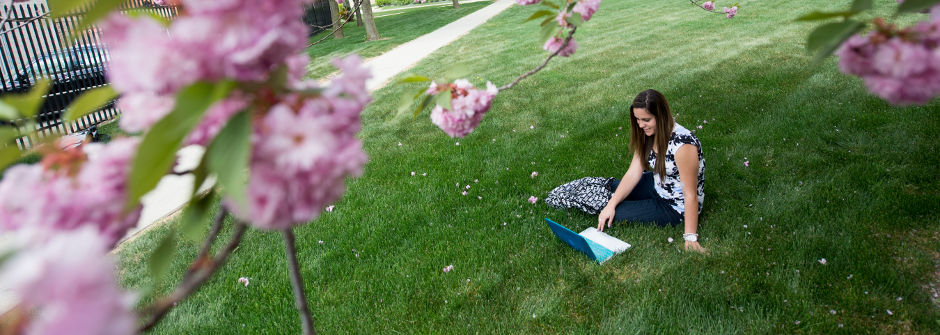
Allow Someone Else to View and Pay Your Bill
Follow these instructions to allow another person (parent, guardian, etc.) to access your Bursar account. Your authorized user will be able to view and pay your bill, receive your eStatements, set up payment plans, and receive Bursar notifications about your account. You can edit or delete your authorized users at any time.
For the Student
- Log into the SHU Portal: http://piratenet.shu.edu
- Click on SHU PORTAL (or New Student Orientation) and the Profile & Finances tab
- Under My Account, click View and Pay my Account
- Click View and Pay My Bill (This will bring you to our TouchNet payment page)
- Under the My Profile Setup, click Authorized Users
- Enter their email address and select your preferences, then click Continue
Would you like to allow this person to view your billing statement and account activity?
Would you like to allow this person to view your 1098-T tax statement?
Would you like to allow this person to view your payment history and account activity?
- Agree to terms and you may print or click continue again.
- When you reach the confirmation page, you may add additional authorized users.
- Two e-mails will be sent to your authorized user from bursar@shu.edu. They will need both of these to log in to view and pay your accounts statements.
For the Authorized User
When a student grants you access, you will receive two e-mails. You will need information from each email to log in.
- Email 1: You Have Been Given Access [Contains your username]
- Email 2: Your Access Information [Contains your temporary password]
- Go to the Authorized Users Log in Page https://secure.touchnet.net/C20188_tsa/web/login.js
- Enter your email address and first-time password and click Login.
- Complete the authorized user profile setup and create a password you will remember.
- You now have access as specified by the student.
- Bookmark the login page for future use: https://secure.touchnet.net/C20188_tsa/web/login.jsp
More Information visit http://www.shu.edu/offices/bursar/billing-payment.cfm | Contact Us: bursar@shu.edu.

