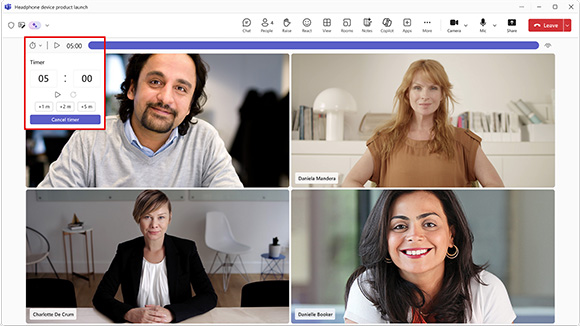What's New in Microsoft 365 — August 2025
Tuesday, August 5, 2025
New in Microsoft Teams
Countdown Timer for Teams Meetings
A new countdown timer is now available within Microsoft Teams meetings to help manage time and keep discussions on track. Any participant can initiate a timer of up to 100 minutes from the More Options (three-dot) menu. The timer will be visible to all attendees, with options to start, pause, reset and cancel.
Visual indicators, including color changes and optional audio alerts, will signal as the timer nears zero. If the meeting exceeds the allotted time, the timer will continue counting upward to encourage a timely conclusion.
Smart Call Transfer Suggestions on Teams Phone Devices
Microsoft Teams is making call transfers more efficient with the introduction of intelligent contact suggestions on Teams Phone devices. When transferring a call, users will now see a Suggested Call Transfer Targets section, which appears above speed dial entries and group contacts. These suggestions are based on the user’s recent call history and group associations and update automatically. This enhancement reduces the number of steps needed to transfer a call and helps users quickly find the right person without needing to manually search their contact list.
Improved Meeting Search
It’s now easier to find and manage meetings in the Teams Desktop app. You can search by meeting title or participant names directly in the search bar.
From the results, you’ll be able to join ongoing meetings, RSVP to upcoming ones, view meeting recaps or open shared content like chats or files. You’ll also see a new "Meetings" tab in the results and a shortcut in the search suggestions to help you filter just for meetings.
Usability and Privacy Improvements for Live Captions and Transcripts
Microsoft Teams is introducing enhancements to live captions and live transcripts to improve meeting accessibility, usability and privacy. Live captions are now scrollable, allowing users to review recent dialogue during a meeting with more flexibility.
To support data privacy, copying captions is now disabled by default. In addition, the live transcript panel will no longer open automatically when features like recording are activated, giving users greater control over their meeting layout. When transcription is enabled, users who open the live transcript panel will see a banner recommending they switch to live captions for real-time viewing.
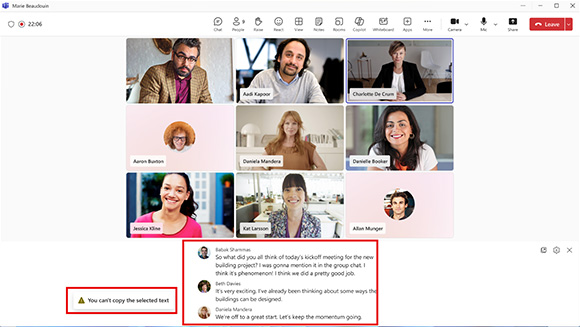
New in Microsoft Outlook
Contact Improvements on Outlook Mobile
Outlook will now unify duplicate entries and enrich contact cards with profile information from Seton Hall’s directory (when available). This will help reduce clutter and make it easier to find accurate contact info, especially useful for staff and faculty who frequently collaborate across departments.
Report Junk and Unsubscribe Simultaneously
Microsoft Outlook now allows users to report an email as junk and unsubscribe from the sender in a single step, where available. If unsubscribing is not an option, users may still choose to block the sender. This dual-action capability offers improved control over inbox content and helps reduce unwanted messages.
Unverified Sender Warning to Prevent Spoofing
Outlook Mobile for iOS and Android will now display a warning banner in both the message list and reading pane for messages originating from unverified senders. This feature mirrors existing desktop and web functionality, enabling a more consistent and secure email experience across platforms.
New in Microsoft SharePoint
Enhanced Header and Footer Design
Microsoft is introducing a full visual upgrade to the SharePoint site header and footer to better align with modern design standards and user expectations. These enhancements provide a more cohesive and contemporary look, along with new preset layouts and expanded customization options. Seton Hall departments and offices will be able to tailor these elements to reflect University branding, improve site navigation and deliver a more engaging experience for students, faculty and staff.
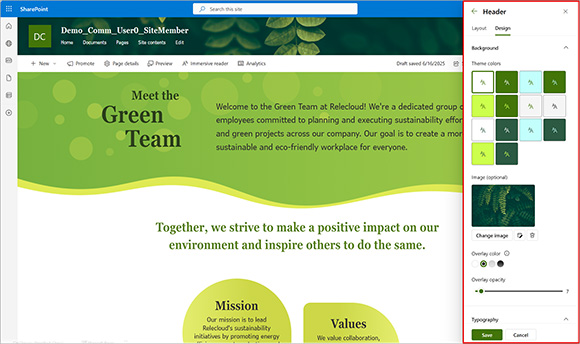
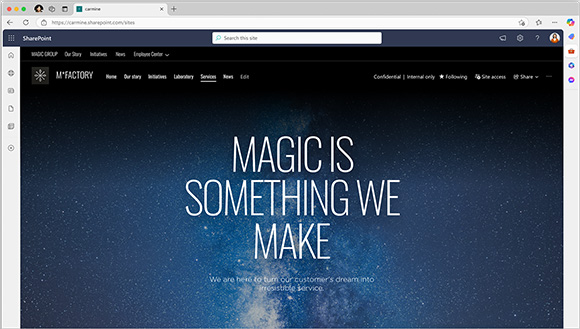
New in Microsoft OneNote
Retirement of Export to Word 97–2003 Format
Microsoft OneNote for Windows has retired the ability to export pages or sections in the legacy Word 97–2003 format (.doc). Users are encouraged to use the modern .docx format, available under the File > Export > Page/Section menu, which remains widely supported across current Microsoft Office applications.
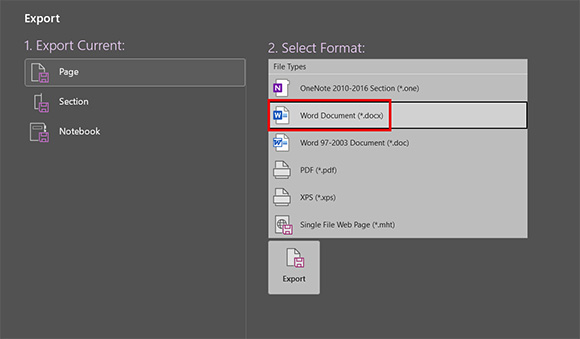
New in Microsoft PowerPoint
Deprecation of the Reuse Slides Button
PowerPoint has retired the Reuse Slides feature from the PowerPoint Ribbon to streamline the user experience and reduce redundancy. Users can continue to reuse content by copying and pasting slides between presentations or duplicating existing files. This change simplifies the interface while preserving existing functionality through standard methods.
Categories: Science and Technology